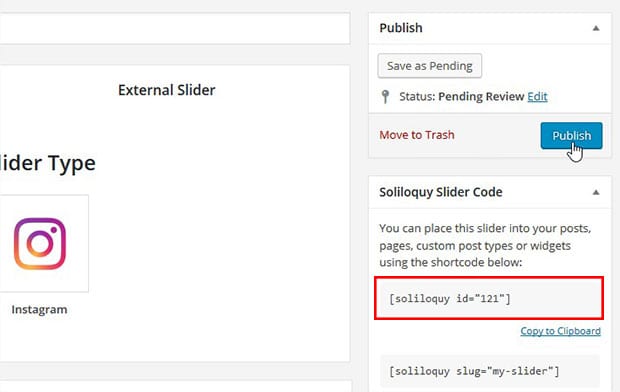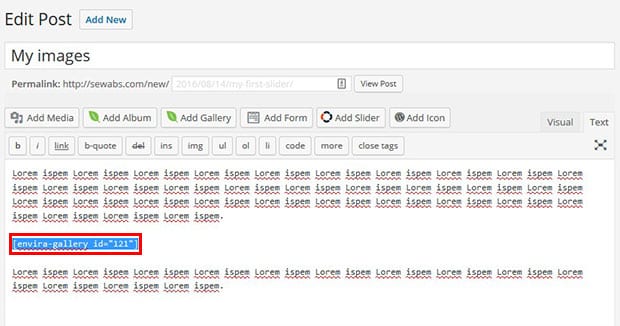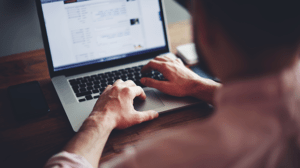How to Add a WordPress Slider With Shortcode
Do you want to add an image slider in your WordPress post with a shortcode? A shortcode is the easiest, quickest way to add sliders to your WordPress website. In this article, we will share how to add a WordPress slider with shortcode.
A shortcode is a WordPress-specific code that makes embedding things a breeze.
By default, WordPress doesn’t allow you to add sliders with shortcodes. You’ll need an image slider plugin like Soliloquy to generate these shortcodes so you can add sliders to your posts or pages in a pinch.
To add a WordPress slider with a shortcode, you’ll need to follow these steps:
- Step 1. Install and activate Soliloquy Image Slider plugin
- Step 2. Create a new image slider
- Step 3. Publish the slider and copy the shortcode
- Step 4. Paste the shortcode into your page or post
Ready to get started? Let’s go!
Step 1: Install and Activate Soliloquy Image Slider Plugin
First thing you need to do is install and activate Soliloquy WordPress Slider plugin. For help with this step, check out our guide on how to install Soliloquy.
Step 2: Create an Image Slider with Soliloquy
After activating the plugin, simply go to Soliloquy » Add New to create a new image slider in WordPress.
Type a title for your image slider, and add your images into the Native Slider section.
For more details, check out this guide on how to create an image slider in WordPress.
Step 3: Publish the Slider and Copy the Shortcode
Next, go ahead and click on the Publish button. You will need to copy the shortcode from the Soliloquy Slider Code widget, as shown below. (You’ll need this shortcode for the next step.)
Step 4: Paste the Shortcode into Your Page or Post
Finally, go to Posts » Add New or edit an existing post. In the visual or text editor, go ahead and paste the shortcode where you want to add your image slider.
Make sure to publish or update the post to save your changes.
That’s it! Now a slider will appear on your site.
We hope this article has helped you to learn how to add a WordPress slider with shortcode. You may also want to check out our guide on how to setup default WordPress slider settings to save time.
If you like this article, then please follow us on Facebook and Twitter for more free WordPress tutorials.