Soliloquy Documentation
Documentation, Reference Materials, and Tutorials for Soliloquy
Documentation, Reference Materials, and Tutorials for Soliloquy
Would you like to add a slide count to your Soliloquy slider? We can definitely help you with that! We’ll walk you through the steps on how to add a slide counter to your sliders.
Note: This tutorial is a bit more technical than our other docs, but we’ll walk you through the process step by step. In order to have a slide counter on your sliders, we’ll need to create and upload a basic WordPress plugin.
To add a slide counter to your Soliloquy slides, just add the following code to a new file at wp-content/plugins/soliloquy-slide-count.php.
function sol_soliloquy_slide_count( $html, $data ) {
$html .= ‘<div class="soliloquy-slide-count" style="margin: 5px 0;text-align:center;">
<span class="current">1</span>
‘ . __( ‘of’, ‘soliloquy’ ) . ‘
<span class="total">’ . count( $data[‘slider’] ) . ‘</span>
‘ . __( ‘slides’, ‘soliloquy’ ) . ‘
</div>’;
return $html;
}
add_filter( ‘soliloquy_output_end’, ‘sol_soliloquy_slide_count’, 10, 2 );
/**
* Update the slide count once transitioned
*/
function sol_soliloquy_slide_count_update( ) {
?>
$(‘span.current’, $(element).closest(‘.soliloquy-container’)).text((newIndex + 1));
<?php
}
add_filter( ‘soliloquy_api_after_transition’, ‘sol_soliloquy_slide_count_update’ );[/php]
If you’re unsure how to create a plugin file, follow these steps below:
soliloquy-slide-count.phpYour next step is to activate the plugin you just uploaded. Simply navigate to the Plugins from within your WordPress dashboard and activate the Soliloquy – Slide Count plugin.
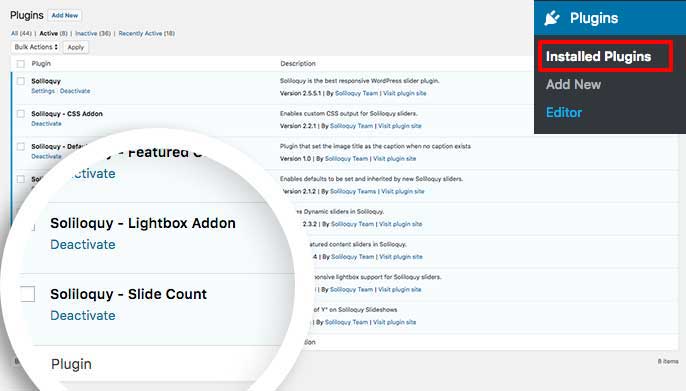
Finally, if you’d like to style your new slide counter, we’ll give you some CSS to get started.
[css].soliloquy-slide-count {And that’s all you need! Would you like to add a default caption to your slides? Have a look at our tutorial on How to Set a Default Caption.