Soliloquy Documentation
Documentation, Reference Materials, and Tutorials for Soliloquy
Documentation, Reference Materials, and Tutorials for Soliloquy
Getting support for Soliloquy is as simple as opening up a support ticket with us. However, below are some helpful hints to review before requesting support.
I invite you to read through this guide and learn how to best “Help us help you.”
The latest WordPress release (as of January 2018) recommends PHP 7.2 or higher, MySQL 5.6 or greater OR MariaDB 10.0 or greater, HTTPS support and The mod_rewrite Apache module. You can find more about hosting services and requirements here. Sometimes slider issues can be caused largely by a hosting service not working properly or it is not up-to-date with the latest WordPress requirements.
If you are a new customer and are having problems loading Soliloquy on your website, checking your hosting service should be your first priority.
Again, this may seem basic, but it is crucial. Are you running the latest release of WordPress? If not, you are more vulnerable to bugs, security vulnerabilities, and problems with plugins. If you need help in updating WordPress, check out their documentation here.
We have already created a document talking about installing and activating Soliloquy, so I encourage you to check that out and ensure your Soliloquy plugin is activated.
The next step is very similar, make sure Soliloquy is up-to-date with the latest version and that all your Addons are both updated and activated. If you need help, check out WordPress’s plugin documentation on managing plugins.
Many times, other plugins can cause Javascript errors. Depending on the error, it can cause Soliloquy to not load or to load improperly. Like a car-wreck in front of you on the road, the problem is not your car but rather the mess in front of you. In a similar fashion, these errors must be resolved first before determining if there is a possible problem with Soliloquy. WordPress provides documentation around examining your webpage and resolving Javascript errors.
While this guide has addressed more general and generic issues that could interrupt your use of Soliloquy, we actually have a more in-depth debugging guide here. Please check out this guide first, before moving on to Step 6 below.
If you have progressed through the first four steps but have not been able to resolve your issue, then now you are ready to reach out for Soliloquy Support. No matter the level of support your license provides, remember these principles to help us best help you:
You will have access to email support once you log in to Soliloquy. Log in to your account here at Soliloquy. From the Member’s Area dashboard navigate to the Support tab. Here you’ll find a form you can complete to submit details of any question, concern or issue you’re experiencing.
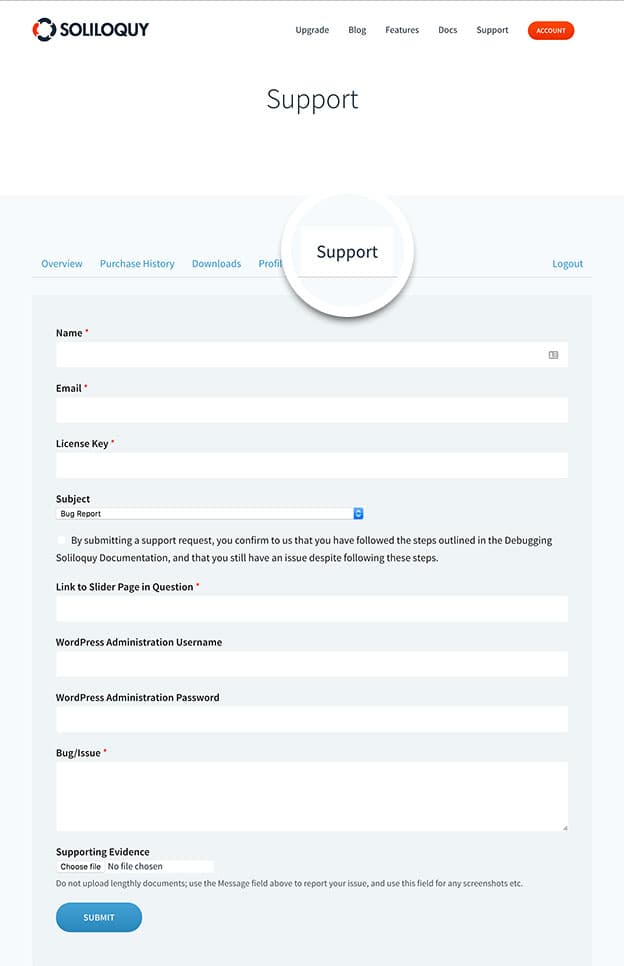
The form will request the following questions (* = required), and here we’ve included why we need that information:
Finally, when you are finished, hit the Submit button.
After you submit your support query, our system will receive your support ticket. We will respond as quickly as possible to resolve any issues and to help make your website the best it can be.
In the meantime, remember to check out our debugging guide, our extensive documentation, or visit our blog.