Soliloquy Documentation
Documentation, Reference Materials, and Tutorials for Soliloquy
Documentation, Reference Materials, and Tutorials for Soliloquy
Would you like to set the starting slide number on your Soliloquy slider? You can easily do this by just creating the right slide number inside the slider settings! We’ll show you how to set the starting slide for your slider.
Your first step is to create a new slider or edit an existing one. You can follow along with our documentation for creating your first slider.
On the Configuration tab and configure the Start on Slide option:
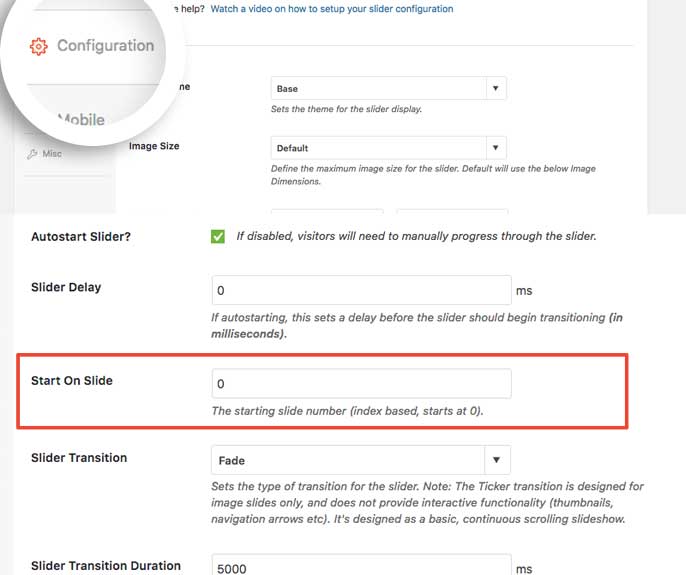
This option is a zero based index, which means the slides number starts at zero. For example: if you have 8 slides in your slider, 0 will be the first slide and 7 will be the last.
Finally, click Publish or Update on your slider to save the changes.
And that’s it! You’ve now setup your Soliloquy slider to start on a specific slide without changing the sorting of the slider images.
Would you like to set the image slider dimensions on the images? Take a look at our article on How to Set Dimensions on Image Slides.