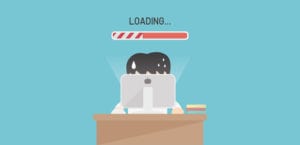How to Fix the WordPress White Screen of Death
WordPress, though generally a stable platform, is not without its issues. One of the most common is the “white screen of death,” which can affect anything from your admin panel, a certain page, or the entire website — often leaving you with seemingly no way to fix it.
This issue usually manifests itself as a blank white webpage, but sometimes appears as Error 500 or under other names. Though frustrating to encounter, it can be fixed.
Repairing Your Site
Before we begin: In some cases, the white screen of death may be preventing you from accessing the admin panel. If you can’t get there, access it via FTP or with your web host’s file manager.
Also, before spending hours troubleshooting, test your website on multiple computers and ask your friends to check. If you only see a WSoD on one device, you may just need to clear your browser’s cache.
Web Host Issues
Is this issue localized to one website, or spread across multiple? If it’s the latter, contact your host; it may be having an outage or other issues. Even if they can’t fix it, they might point you in the right direction.
Memory Limit Exceeded
WordPress has a PHP memory limit, which some plugins or applications can easily exceed. You will need to fix this by increasing the PHP memory limit. Some web hosts won’t allow this, so you’ll need to contact them and ask to raise the memory limit in these cases (this may require upgrading your plan).
If you want to avoid high memory usage, then do this step only if you can’t find another solution. Websites that use a lot of resources are annoying, so you may wish to disable a plugin that’s causing problems rather than give it more memory.
Disable Your Theme or Plugins
Sometimes applications begin using too much memory, or the author released a misconfigured update. This will usually only take out your website, leaving your admin panel intact.
First, try changing your theme to an official WordPress theme, such as Twenty Seventeen. If this fixes it, you’ll need to contact the developer. It’s also possible that your theme is conflicting with a plugin.
If that doesn’t work, navigate to your admin panel and deactivate all your plugins. Should this fix it, re-enable the plugins one-by-one until you’ve identified the one causing the issue. Again, contact the plugin developer and ask for help.
Other Solutions
If contacting your web host, disabling themes and plugins, and increasing the memory limit didn’t work, there are a few other things you can try.
- Turn on Debugging: If you’re savvy with code, you may be able to fix the bug yourself by turning on debugging.
- Empty Your WordPress Cache: This will refresh your site and possibly clear up some errors.
- Check functions.php: If you were working on functions.php before the error, you may have accidentally caused a syntax error or made some other mistake. And if you weren’t already, make sure to use a child theme next time!
- Corrupted Files/Database: Contact your web host and ask if your files or database are corrupted.
- Restore a Backup: If all else fails, you can always restore to a backup. If you’re not using a backup, and you haven’t gotten a WSoD yet, it’s time to get a backup service right now.
- Reinstall WordPress: This is a headache and should be used as a last resort. If WordPress itself is corrupted, it can result in a WSoD.
No More WSoDs
Getting this prevalent error can be frustrating and scary. You could lose visitors and even potential customers if your site remains broken for too long. We hope this guide helps and your website is back up and running in no time.
Have you ever encountered the WordPress white screen of death? What did you do to set things right again? We want to hear from you in the comments below. And remember to follow us on Twitter and Facebook for even more tips and tutorials, every weekday.

![nb_wsod_1[1] - Soliloquy WordPress white screen of death](https://soliloquywp.com/wp-content/uploads/2018/04/nb_wsod_11.jpg)
![nb_wsod_2[1] - Soliloquy cached images and files](https://soliloquywp.com/wp-content/uploads/2018/04/nb_wsod_21.jpg)
![nb_wsod_3[1] - Soliloquy WordPress forum](https://soliloquywp.com/wp-content/uploads/2018/04/nb_wsod_31.png)