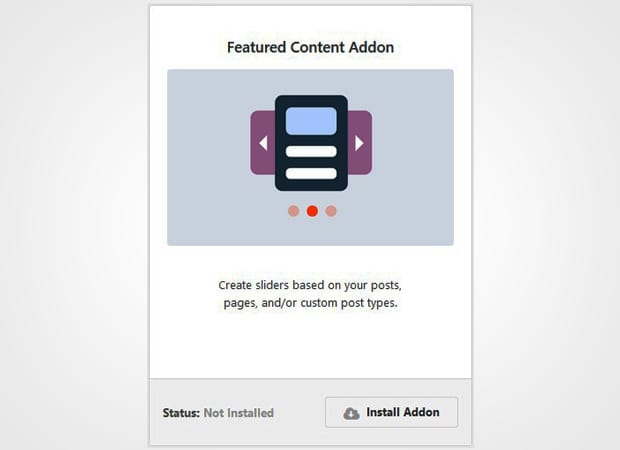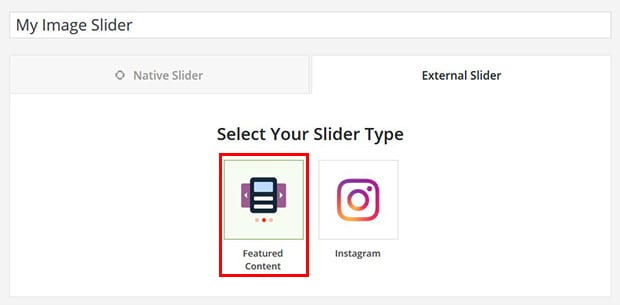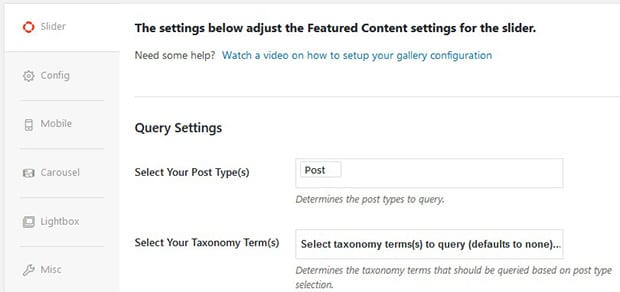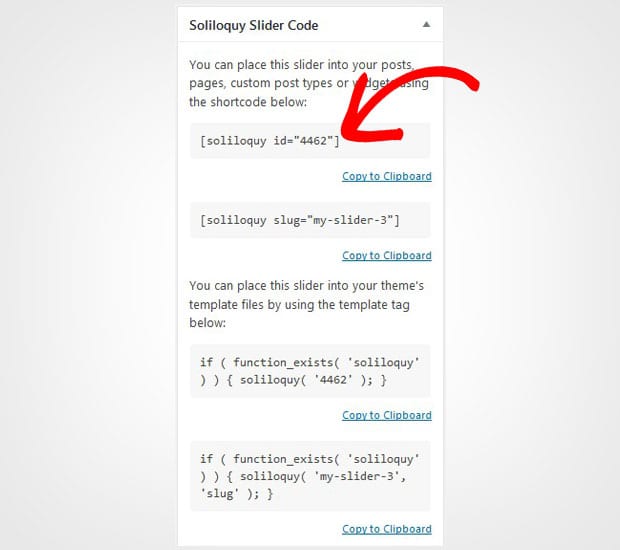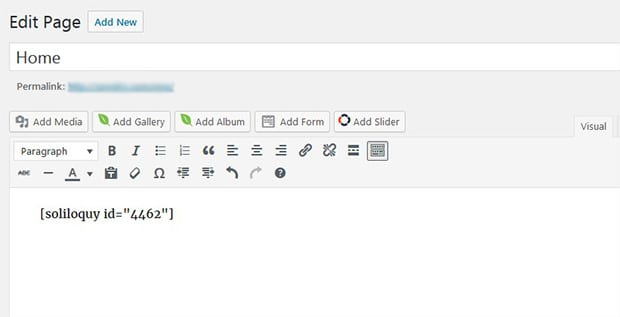How to Add a Featured Image Slider in WordPress
Do you want to create an image slider for the featured images of your WordPress posts? Displaying your blog posts beautifully in a slider can help you to attract more readers. In this tutorial, we will share how to add a featured image slider in WordPress.
By default, you can’t add an image slider in WordPress. It is recommended to use a slider plugin like Soliloquy that has tons of amazing features.
To add a featured image slider in WordPress, you’ll need to follow these 5 steps:
- Step 1. Install and activate Soliloquy slider plugin
- Step 2. Install and activate Featured Content addon
- Step 3. Create an external image slider in Soliloquy
- Step 4. Select the custom post type as WordPress posts
- Step 5. Display the featured image slider in WordPress
Ready to get started? Let’s go!
Step 1: Install and Activate Soliloquy Slider Plugin
The first thing you need to do is to install and activate Soliloquy slider plugin on your WordPress admin backend.
Wondering about the installation process? Check out this simple guide on how to install Soliloquy in WordPress.
Step 2: Install and Activate Featured Content Addon
Once the plugin is activated, you should go to Soliloquy » Addons. You need to install and activate the Featured Content addon from here.
To access this addon, you must have Soliloquy Developer or Master license. Don’t have the same license? Simply upgrade here to get the addon and other amazing features.
This addon will allow you to display WordPress multiple featured images in a slideshow beautifully.
Step 3: Create an External Image Slider in Soliloquy
Now you need to go to Soliloquy » Add New from your WordPress admin. Add a title and go to External Slider tab to select Featured Content option.
Step 4: Select the Custom Post Type as WordPress Posts
Go ahead and scroll down to Slider tab. In the Select Your Post Type(s) field, you need to select Post as your custom post type.
For basic settings, you should check out this complete guide on how to create an image slider in WordPress.
Step 5: Display the Featured Image Slider in WordPress
After all the slider settings, hit the Publish button and copy the shortcode from the Soliloquy Slider Code widget.
Now go to Posts » Add New or edit an existing WordPress post. Paste the shortcode in the visual editor.
Make sure to click on the Publish/Update button. You can now visit your site to see the WordPress featured image slideshow.
That’s all. We hope this tutorial has helped you to learn how to ad a featured image slider in WordPress. You may also want to check out our guide on how to create a portfolio slider in WordPress. In case, your website images are loading slow, you should check this ultimate guide to boost speed and performance.
If you like this tutorial, then please follow us on Facebook and Twitter for more free WordPress guides and resources.