Soliloquy Documentation
Documentation, Reference Materials, and Tutorials for Soliloquy
Documentation, Reference Materials, and Tutorials for Soliloquy
Would you like to create sliders instantly? With Soliloquy’s Dynamic Addon there are several quick and easy ways to create sliders on the fly and we can show you how!
Please follow our instructions on how to install and activate addons.
In this instance, you’ll be activating the Soliloquy Dynamic Addon.
First, you’ll want to set up your Soliloquy Dynamic Slider. This slider will be used as base settings for all dynamic sliders on your site.
Simply edit the Soliloquy Dynamic Settings and create the options you wish to use for your dynamic sliders. The options you see here will depend on what addons you have installed on the site.
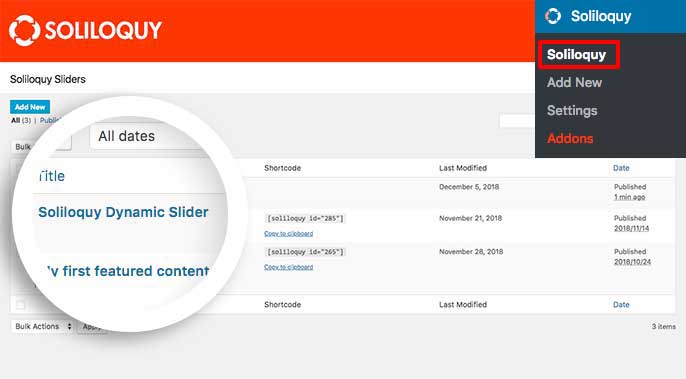
Your next step is to set up your dynamic settings. Simply navigate through each tab of the slider and create your base settings that will be used for all dynamic sliders.
Once you’ve adjusted your settings, click Publish or Update on the slider to save the changes.
As shown below, there are several examples of how you can use Soliloquy’s Dynamic Addon.
Wherever you see id="custom-XXX", make sure to change that ID name to a unique number.
No dynamic slider should have the same ID number on any page or post.
To use this type of a dynamic slider, you’ll first need to create a new page or post on your site.
Then just click the Add Media button to upload images to your post.
An image will only be considered attached if it’s directly uploaded to the post.
Once you’ve uploaded your images, click Publish on the post.
Get the ID number of the post, you’ll use this number for your dynamic slider.
You can see the ID number of the post once you’ve published the page. For example, if the URL shows this https://yoursite.com/wp-admin/post.php?post=123&action=edit, your dynamic shortcode would look like what’s shown below.
Simply add your shortcode to the page and click Update. When you visit the page and you’ll now see the dynamic slider.
Shortcode:
Template Tag:
soliloquy_dynamic( array( 'id' => 123 ) );
Install and activate the Show IDs plugin so you can easily find your image IDs to use these in your dynamic shortcode.
You’ll then see a list from the Media’s List view of the actual image ID in the ID column.
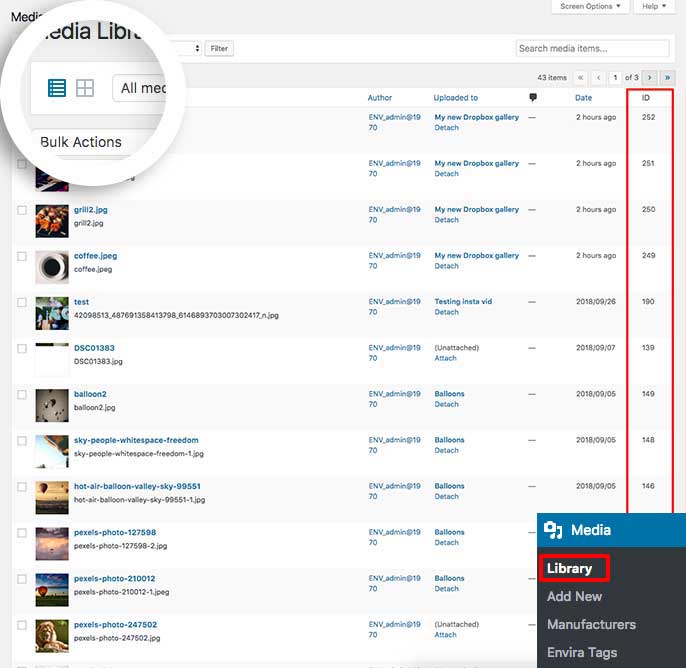
Shortcode:
[[soliloquy_dynamic id=”custom-XXX” images=”600,601,602″]]Template Tag:
soliloquy_dynamic( array( 'id' => 'custom-XXX', 'images' => '601,602,603' ) );
Did you know that you can also create a dynamic sliders based on the URL of the images?
If you were, for example, storing your images on a cloud service, all you’d need to do is add the URLs for the slider images to create this type of dynamic slider.
Shortcode:
[[soliloquy_dynamic id=”custom-XXX” images=”http://placehold.it/600×300,http://placehold.it/500×300″]]Template Tag:
soliloquy_dynamic( array( 'id' => 'custom-XXX', 'images' => 'http://placehold.it/600x300,http://placehold.it/500x300' ) );
This way is a little more technical as the others as it requires direct access to your server files by creating directories inside your /wp-content directory.
If you’re not sure what that actually means, it may be best to find an different option for creating your dynamic slider.
Shortcode:
[[soliloquy_dynamic id=”folder-slider”]]Template Tag:
soliloquy_dynamic( array( 'id' => 'folder-slider' ) );
Notes:
folder-; in the example above you would need a folder called slider inside your wp-content folder.wp-content directory e.g. wp-content/slider. Subdirectories (wp-content/slider/slider) will not work.This is likely the easiest dynamic slider you can create.
If you’ve spent countless hours setting up your WordPress galleries then you really don’t want to new sliders to replace these galleries, all you need to do is edit the gallery from the Text and add soliloquy="true" to the end of your WordPress gallery.
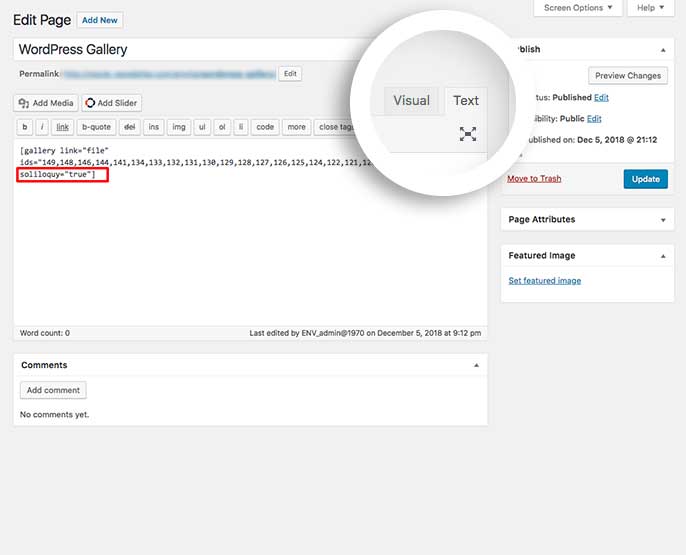
Shortcode:
[gallery ids="123,1234,12345,123456" soliloquy="true"]Template Tag:
The WordPress Gallery feature doesn’t provide a pure template tag option, however you can still use it within your PHP files using do_shortcode(); as recommended by WordPress’s documentation:
echo do_shortcode('[gallery ids="123,1234,12345,123456" soliloquy="true"]');
It’s just as easy to also create a dynamic slider from your NextGen galleries as well. All you need is the NextGen gallery ID number and it’s easily done.
You can find your NextGen gallery ID by going to your WordPress Admin » Gallery » Manage Galleries.
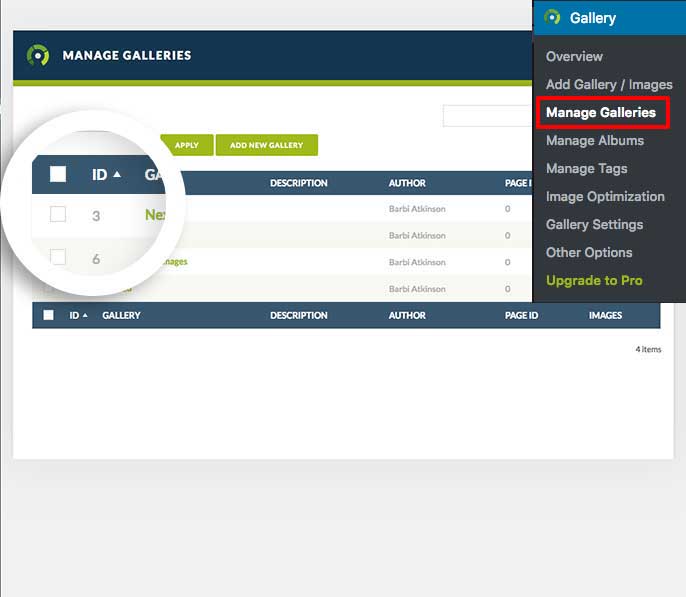
Shortcode:
[[soliloquy_dynamic id=”nextgen-3″]]Template Tag:
soliloquy_dynamic( array( 'id' => 'nextgen-3' ) );
As with NextGen, you can just as easily create a dynamic slider from an Envira Gallery. But also like NextGen, you’ll need the gallery ID number.
Just go to WordPress Admin Envira and get the number from the shortcode column.
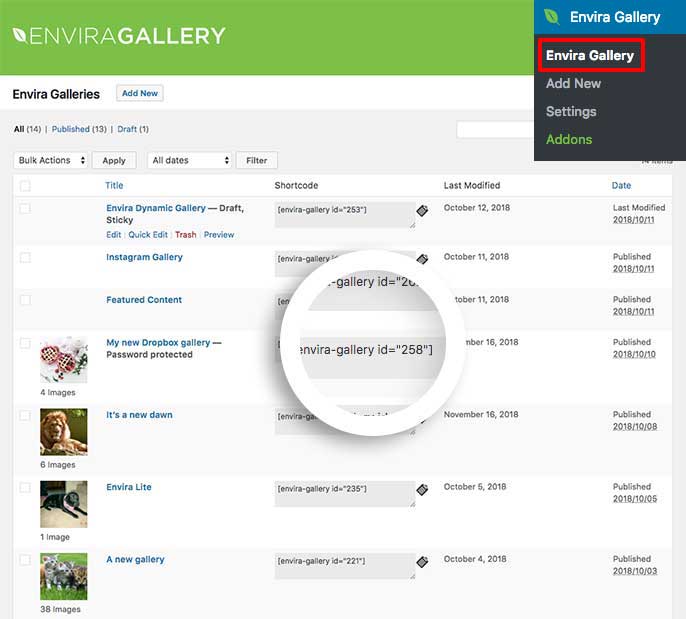
Shortcode:
Template Tag:
soliloquy_dynamic( array( 'id' => 'envira-258' ) );
And that’s it! If you’d like to learn how to create a video slider, check out our article on How to Add Videos to Soliloquy.
A: We recommend that you take care to check that the soliloquy_dynamic function exists before outputting it in your template files. It would be output like so:
if ( function_exists( 'soliloquy_dynamic' ) ) soliloquy_dynamic( array( 'id' => '176' ) );
Be sure to wrap it in beginning and ending PHP tags if necessary.
A: Of course! Just add your captions from the WordPress Media Library.