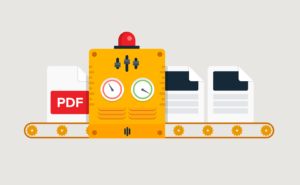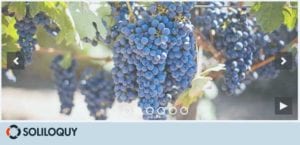How to Add a PDF File in WordPress Pages and Posts
Do you want to add PDF files on your site? PDF files are downloadable and it is an easy way to share the documents with your visitors. In this tutorial, we will share how to add a PDF file in WordPress pages and posts.
You can simply add a PDF document in your WordPress site without using any plugin.
To add a PDF file in WordPress pages and posts, you’ll need to follow these 4 steps:
- Step 1. Add a new or edit an existing page/post
- Step 2. Go to add media and select your PDF file
- Step 3. Add metadata for PDF and insert into page/post
- Step 4. Publish/Update your WordPress page/post
Ready to get started? Let’s go!
Step 1: Add a New or Edit an Existing Page/Post
The first thing you need to do is go to Pages/Posts » Add New or edit an existing page/post where you want to add your PDF file.
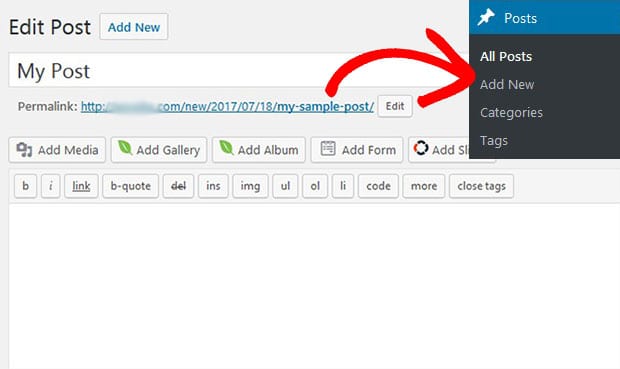
Step 2: Go to Add Media and Select Your PDF File
Click on the Add Media button below the title of the page/post. It will open a popup with multiple options to add media files in WordPress.
Simply drag and drop your PDF file here.
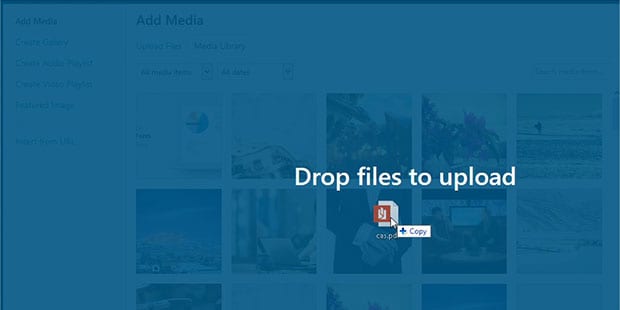
The PDF file will be uploaded and selected, so you can insert it in your WordPress page/post.
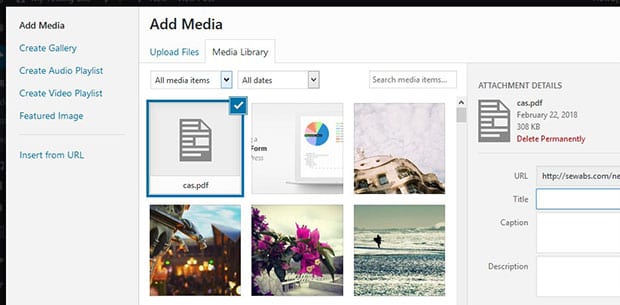
Step 3: Add Metadata for PDF and Insert into Page/Post
Once selected, you can add the title, caption, description, link and more meta information to your PDF file on the right side of the popup.
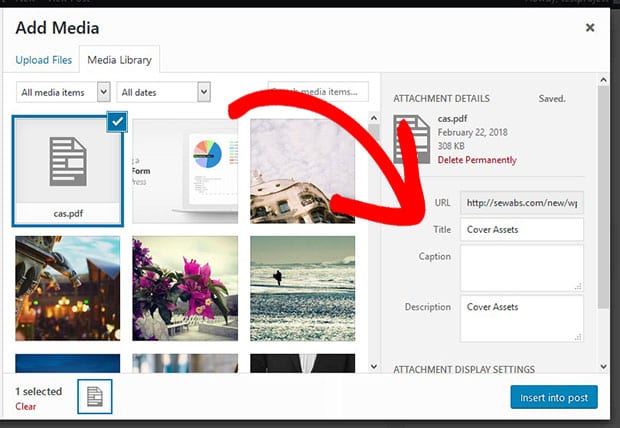
After adding the metadata, simply click on the Insert into Page/Post button to add PDF file in WordPress.
Step 4: Publish/Update Your WordPress Page/Post
Now click on the Publish/Update button to process the PDF file in your page/post. It will be displayed as a link on your website.
You should also check out this amazing guide on how to create a PDF slider in WordPress.
We hope this tutorial has helped you to learn how to add a PDF file in WordPress pages and posts. You may also want to check out our guide on how to create a slideshare-like presentation in WordPress and learn about WordPress slider for sticky posts.
If you like this tutorial, then please follow us on Facebook and Twitter for more free WordPress guides and resources.