
Is Your WordPress Slider Not Working? Here’s How to Fix It!
Image sliders make for a great way to display a number of images while preserving space. Of course, this isn’t the only benefit. However, if your WordPress slider is not working, none of the benefits will matter. Your website will look unprofessional, and this can cost your traffic and potential income if this is part of your strategy.
There are a number of issues to note, such as when images don’t appear, an impact on your site’s performance, and more. However, there are also solutions to all of these problems that shouldn’t take you too long to resolve. The plugin you choose will be central to the issues you get and whether they continue to show up.
As such, this guide will show you how to fix a WordPress slider that’s not working. We’ll jump right into the tips, and end with a section on choosing a good WordPress slider plugin for your site.
1. Your Slider’s Images Don’t Appear On Your Site
A clear issue is when your slider loads, but doesn’t display images. In lots of cases, this will show as a blank slide, or you may even see an icon denoting a missing image. These issues can often be worse than back-end problems because it will be visible to users.
There are a few reasons why your slider’s images don’t show up. The main issue surrounds your website’s cache (if you use one, that is). However, you could also have some corruption in your image files, or even under the hood with the slider’s code.
In rarer circumstances, your slider plugin might not be compatible with your version of WordPress. However, this often shows up as a critical failure for your plugin; you won’t see anything load, let alone your images.
Given the above, there are a number of fixes you can carry out. If you use a cache – whether that’s server-side or using a client-side plugin – clear it, then check the front end of your site. In most cases, this will right the issue.
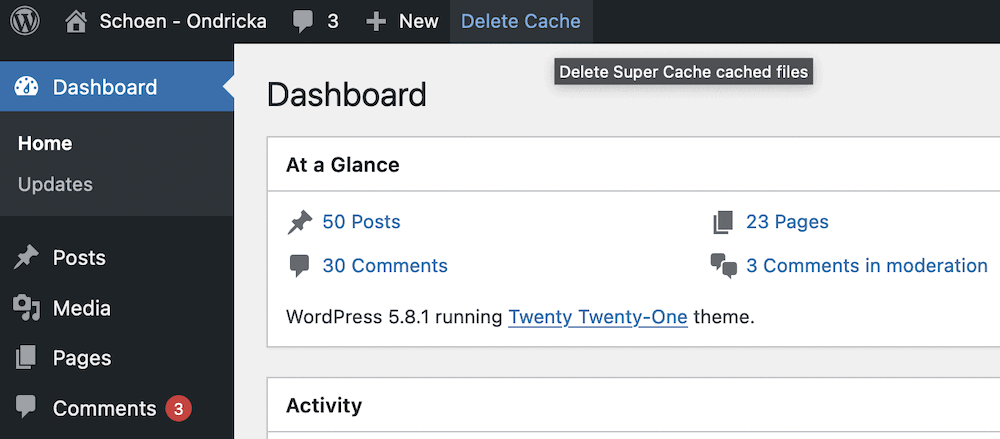
Also open the WordPress Media Library, and look to see whether your images appear in the library itself. If so, scour the metadata for any clues as to whether the images you expect to see are corrupt.
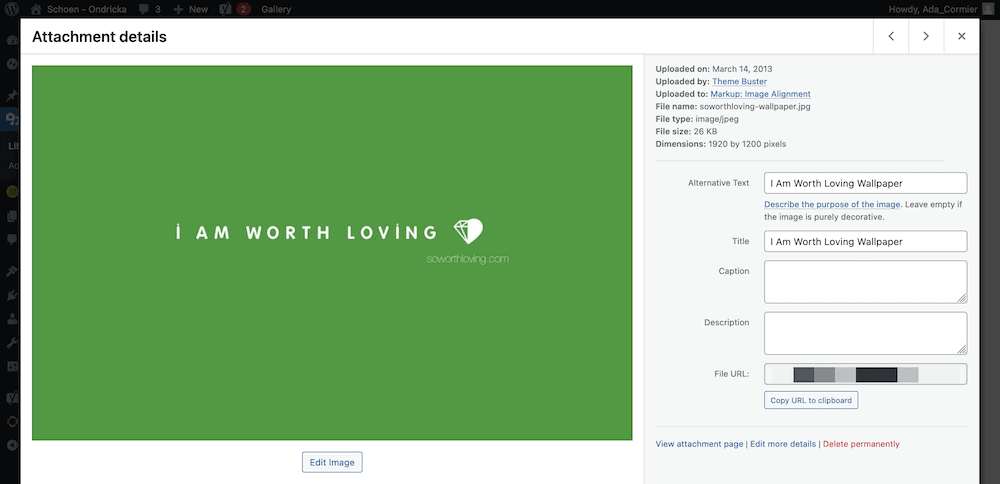
It could be that you re-upload the images anyway, to make sure they aren’t causing an issue. You could also try uploading a new image to your slider to check the functionality of your chosen plugin.
While it might not be the cause of your WordPress slider not working, also look to update your WordPress core installation and plugins. There could be compatibility that the developer fixes in its latest update.
2. Your Images Display in Irregular Sizes
The dimensions of your images are one of the most important elements to consider if you have slider issues. This is because while slider plugins can do some great things, cropping and adjustments can vary between solutions.
If you notice that your slider’s images load but don’t look right, investigate their height and width. They should match the sizes you set for your sliders within the configuration settings:
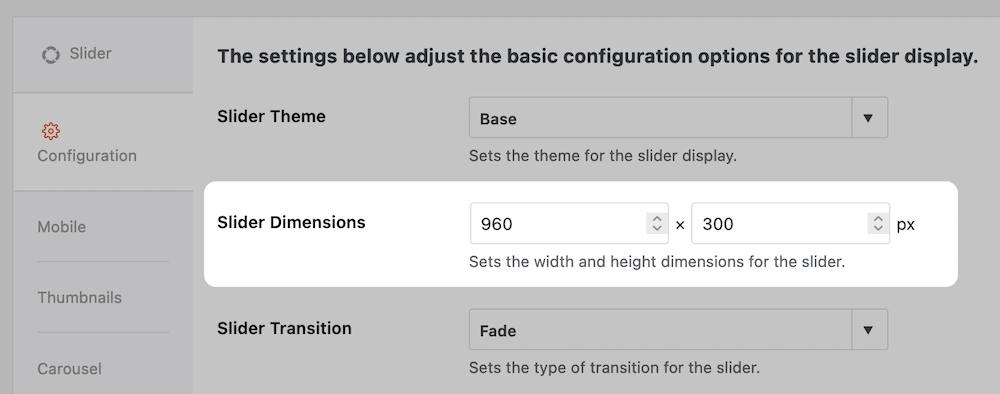
In lots of cases, you can keep to these, or scale your images to double those dimensions. For example, for a slide that’s 1,000×500 pixels, you can go to 2,000×1,000 pixels. While this might seem like a waste of resources, the impact is minimal on your file sizes.
Instead, you’ll offer a high-definition version of your image that will pack ‘double’ the pixels into a single space. This might sound confusing, but doubling your dimensions is the way to create sharper images on the screen.
What’s more, you can also employ the functionality of Soliloquy to help you. The WordPress slider plugin includes a way to center and scale the images you upload. While you’ll still want to set the right dimensions for your images at source, Soliloquy’s functionality can help you make them more consistent.
You may also want to check your gutter settings, and whether the slider crops images for you:
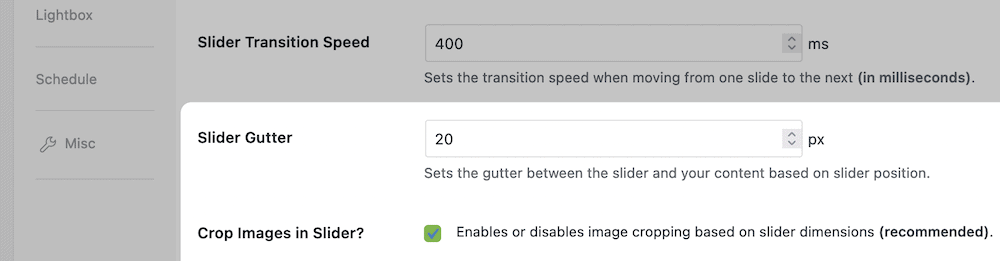
If this happens and you don’t know about it, you’ll often become frustrated when you don’t see the results you think you’ll expect.
3. The Slider Plugin Impacts Your Site’s Performance
Slow site speeds can create multiple issues for your website. It’s a primary impact on the User Experience (UX), and can also impact your Search Engine Optimization (SEO) too. A sluggish website will turn users away. Less traffic and higher bounce rates mean your content will slip lower down the Search Engine Results Pages (SERPs).
Your WordPress slider plugin can be a root cause for slow speeds, for a number of reasons:
- The images you use are too big. Each image you add to your page boosts the overall size of the page. A larger page size takes longer to load. We recommend to optimize your images before you upload them, and keep them as lean as possible.
- The slider plugin doesn’t use an optimal codebase. We’ll have more to say on this later, but poor WordPress slider plugins will produce sub-standard results.
- You’re using too many special effects and transitions. Much like using large images, all of the bells and whistles you add to your slider will bump up its size.
Your first step should be to see if you can affect the loading time of your slide by optimizing images and using a ‘tasteful’ number of transitions. Once you have these in place, you can look to the slider plugin itself.
Some plugins perform better by default than others. As an example, we carried out a quick test of five different WordPress slider plugins, including Soliloquy. Each slider used the same images, and we noted the measurements for the page load time, the final page size, and the number of HTTP requests carried out.
The latter is a back-end metric that gives you an inkling of how optimized a plugin’s code is. Here are the results:
| Slider Plugin | Page Load time | Requests | Page size |
|---|---|---|---|
| Soliloquy | 1.34 secs | 26 | 945 KB |
| Nivo Slider | 2.12 secs | 29 | 1 MB |
| Meteor | 2.32 secs | 27 | 1.2 MB |
| Slider Revolution | 2.25 secs | 29 | 1 MB |
| LayerSlider | 2.12 secs | 30 | 975 KB |
Our WordPress slider plugin, Soliloquy, won this contest in all three areas. The takeaway here is that once you optimize your images and slider presentation, your choice of a plugin can impact your site’s performance manifold.
4. The Slider ‘Hangs’ On the Loading Animation
It could be that your WordPress slider doesn’t load at all, unlike the previous issue in which images wouldn’t load. While you have a clear path to follow when it comes to your images, slides that fail to load indicate something more serious.
The first step here is to check your images again, to make sure that they are small enough, and free from corruption. Once you have this in hand, you can look to your other plugins.
While you might not see the connection, a slide that doesn’t load could indicate that there’s a conflict between some of the code under the hood of your site. As such, it’s a good idea to disable all of your site’s plugins and leave your slider enabled.
If you check this and your slider loads as you’d expect, another plugin will be at fault. From here, enable your slider and each of your other plugins, in turn, to determine which one conflicts with your slider.
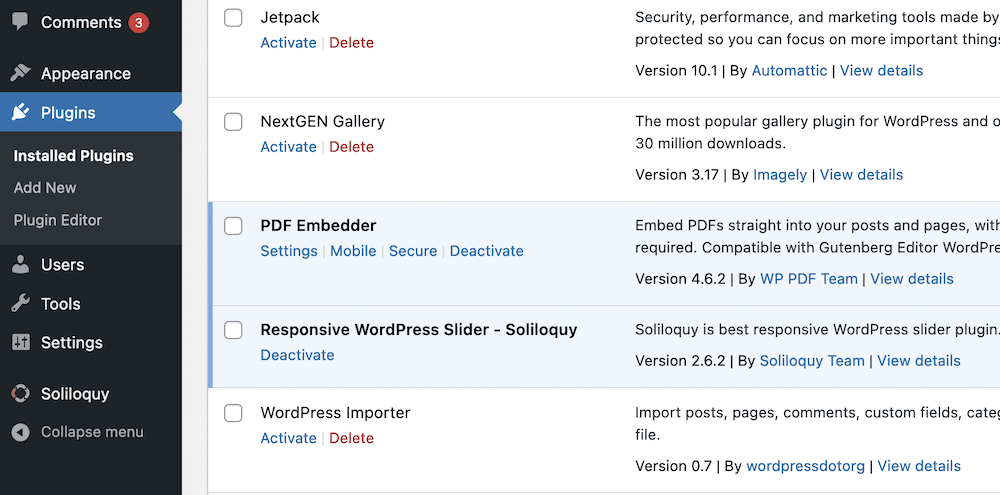
Once you find the plugin in question, you have a decision to make:
- First, decide whether the plugin is essential to your workflow. If not, you can safely deactivate and uninstall it.
- If the plugin is essential, you might want to look for another. There are thousands within the WordPress Plugin Directory for free, and in a pinch you could install any alternatives to get your site back to normal. Of course, you’ll also want to research a more permanent solution for the long term.
- You may also want to contact the developer of the conflicting plugin to let them know of your issue. It could be that they will issue a patch, or direct you to a fix for your issue.
This may be the worst problem to face with a WordPress slider that’s not working, due to the need to test and replace plugins. However, there could be other technical issues that impact you – let’s discuss this next.
5. There Are Technical Issues With Your Site or Slider Plugin
It could be that you have problems that don’t fit into any of the other categories in our list. In these cases, you’ll have technical issues on your hands that you might not be able to diagnose.
Our first port of call would be to contact the developer and discuss the problems you have. They will be the best people to contact, as they will have intimate knowledge of the plugin and how it works.
However, you might have issues with your site that are the cause of your WordPress slider plugin. For example:
- The White Screen of Death. This is often a problem with a plugin or theme, and is one of the tougher issues to resolve – although it’s not impossible.
- WordPress Multisite network problems. In some cases, a plugin won’t work properly if you use the Network Activate option for installation. Instead, you’ll want to install the slider on individual sites, and work from there.
If something sticks out as the cause of your slider woes, by all means, look to resolve it. However, in most cases, you’ll want to contact the developer to get a fix.
For the Best Performance, Choose a Quality WordPress Slider Plugin
When it comes to image sliders, you’ll always need to use a plugin. Although WordPress and plugins go hand-in-hand, remember that you’re still adding extra code to your site. As such, you’ll want to choose the right WordPress slider plugin for you. If you encounter issues on your site relating to your sliders, it’s likely that the plugin itself is at fault.
Soliloquy is a fast, intuitive, and powerful WordPress slider plugin that has thousands of satisfied users and great pricing:
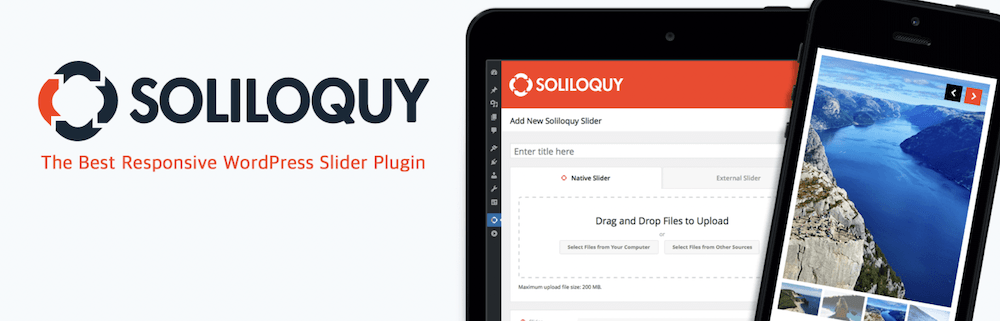
You’re able to create beautiful, responsive, and captivating sliders in minutes through a custom editor panel. There are plenty of reasons to opt for Soliloquy over other slider plugins, but here are a few standout features:
- You can use a drag-and-drop visual editor to build your sliders.
- There are a bunch of themes to choose from, to help expedite your setup time.
- You’re able to create sliders with dynamic content, so you can take a hands-off approach while leveraging the power Soliloquy has to offer.
- There are features in Soliloquy that stop users downloading your content, such as right-click disabling.
We’ve noted how fast Soliloquy is already, and part of this is down to using typical practices when it comes to the plugin’s codebase. In addition, we have a full support team on board to help you whenever you need it.
Conclusion
A WordPress slider can turn a static, boring page into a dynamic display of work on your site. However, if you have issues with your slider, it can be hard to diagnose. There are lots of inroads you can make, and lots you can do before things turn sour.
Over the course of this post, we’ve looked at a number of issues for a WordPress slider not working, and shown you how to resolve them. For example, make sure your images are lean and set to the right dimensions. What’s more, if you choose a suitable slider plugin (such as Soliloquy) you’ll know that the technical considerations won’t be a factor in your WordPress slider not working.
If you like this guide, then please follow us on Facebook and Twitter and subscribe to our newsletter on the right side of this page for more free WordPress tips and resources!




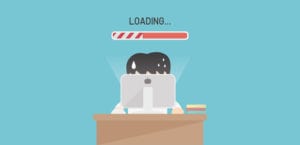


recipesworld.in
Nice knowledge