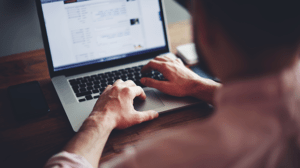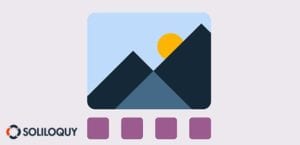How to Add a Slider to the WordPress Footer
Do you want to add a slider to your WordPress footer? A footer is a popular place to put a small slider. Maybe you can show off your social media icons, client logos, or tiny testimonials. Either way, there’s a lot you can do with a footer carousel.
Ready to see for yourself? It’s not that hard to put a slider in your WordPress site’s footer. Just follow this tutorial and you’ll have a footer carousel in no time.
- Step 1. Create a slider
- Method 1. Soliloquy Widget
- Method 2. Template Tags
- Method 3. do_shortcode
Step 1. Create a slider
To start, you’ll need to create the slider you want to add in the WordPress footer. Start by installing Soliloquy and activating it on your admin dashboard. Now head over to Soliloquy » Add New. Just drag and drop to upload the images you want, or click Select Files From Your Computer.
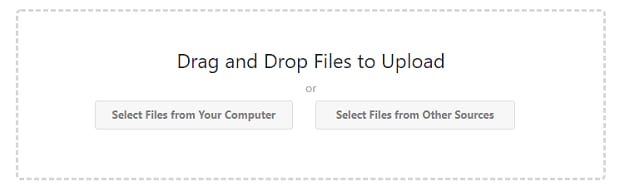
When your slider is just how you want it, we can now insert it into the footer of your website.
Method 1. Soliloquy Widget
If your theme comes with a widgetized footer, your job is super easy. Soliloquy comes with widgets so you can just drop a slider right into any widgetized area. Headers, sidebars, footers, and any other area added by your theme is supported.
Go to Appearance » Widgets and simply drop the Soliloquy widget into the footer section. Then use the drop-down to select the slider you want to display there. Simple as that!
Method 2. Template Tags
If your theme doesn’t come with a widgetized footer, you can try to add your slider using template tags. Go to your created slider’s page and find the Template Tag section under Soliloquy Slider Code. Copy it.
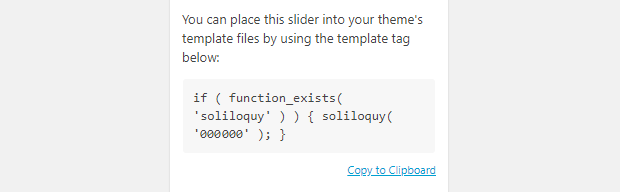
Now you need to edit the footer.php file, either directly or from the WordPress backend. Just go to Appearance » Editor and find it there. Now paste in the template tag you copied in footer.php, and your slider should display properly.
Remember to backup your site before you make any changes to core files!
Method 3. do_shortcode
If all else fails, there’s one last method to get your slider into the footer. This involves a little bit of PHP, but all you need to do is follow these instructions. Make sure to backup your site before you edit any core files.
To get the slider into the footer, we’ll be using this code snippet.
<?php echo do_shortcode(“[shortcode]”);?>
While pasting a shortcode into the footer normally doesn’t work, this will allow it to display.
Go to the Soliloquy slider that you want in the footer and copy the shortcode under Soliloquy Slider Code. Paste it into that code snippet where it says “[shortcode]”. It should look like this.
<?php echo do_shortcode(““);?>
Replace the ID number with the ID of your slider.
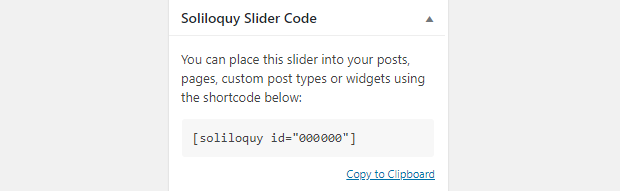
Now paste that code into footer.php in Appearance » Editor, and you should finally have a slider in your WordPress site’s footer!
Adding a Carousel to the Footer
Soliloquy sliders can go almost anywhere on a WordPress site. In widgetized areas, the sidebar — pretty much any place you can insert code into. It’s often as easy as pasting in a shortcode or adding in a widget wherever you want it to go.
Now that you know how to add a slider to the footer, why not check out our guide on adding a slider to the WordPress header?
Please follow us on Facebook and Twitter for more WordPress resources.