
How to Make Shortcodes Work in WordPress Sidebar to Display a Slider
Do you want to add shortcodes in your WordPress sidebar widgets? You may need to add an image slider or any other content to sidebar widget area in WordPress using shortcodes. In this tutorial, we will share how to make shortcodes work in WordPress sidebar widgets to display your slider.
You can add shortcodes to WordPress pages and posts to display your image slider. However, WordPress shortcode attributes won’t work in sidebar widgets. You need to use a shortcode WordPress plugin to display the image slider in WordPress or write some code.
To make shortcodes work in WordPress sidebar widgets, you’ll need to follow any one of these 3 methods:
- Method 1. Install and activate Shortcode Widget plugin
- Method 2. Add code in your theme’s functions.php file
- Method 3. Install and activate Soliloquy slider plugin
By the end of this tutorial, you’ll be able to make shortcodes work to display your image slider in sidebar widget that will look like as shown in this image below:
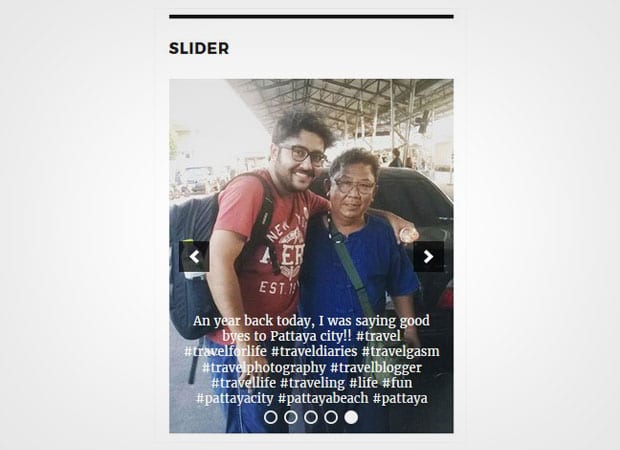
Ready to get started? Let’s go!
Method 1: Install and Activate Shortcode Widget Plugin
The first thing you need to do is to install and activate Shortcode Widget WordPress plugin on your site.
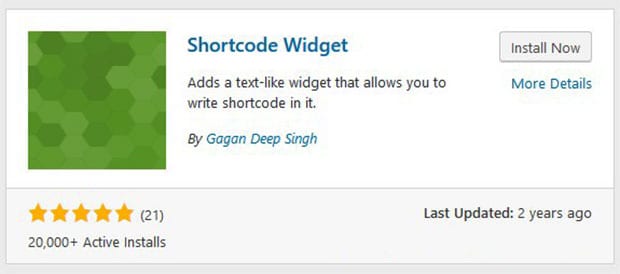
To learn more about installation, you can check out this guide on how to install a WordPress plugin.
Upon activating the plugin, you should go to Appearance » Widgets. You’ll see multiple WordPress widgets and widget areas.
Simply pick the Shortcode Widget and drop it in your sidebar widget area where you want to add your image slider using shortcode.
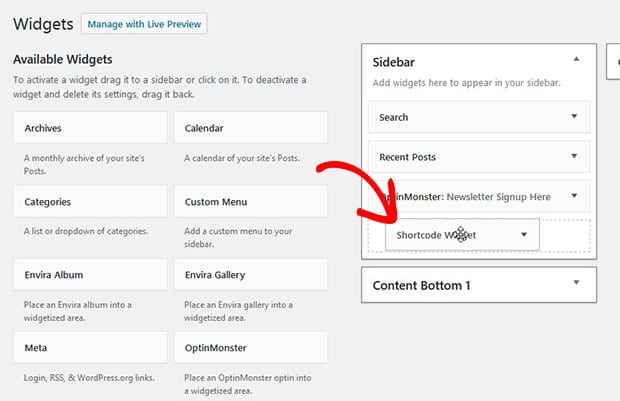
Give a title to this new widget and add the shortcode in the content area. Then click Save.
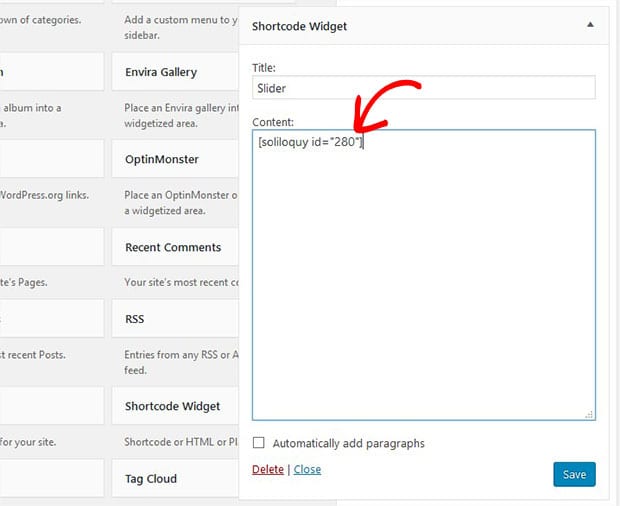
The shortcode will display your image slider in the sidebar widget on your WordPress site.
Method 2: Add Code in Your Theme’s Functions.php File
If you are not using a plugin, then you need to add a simple code to your theme’s functions.php file.
[php] // Enable shortcodes in text widgetsadd_filter(‘widget_text’,’do_shortcode’);
[/php]
This code will add a filter that allow your text widget to surpass the shortcode and display your content in the sidebar.
After adding the code, you need to go to Appearance » Widgets. Simply drop a text widget in the sidebar widget area and add the shortcode in the visual editor.
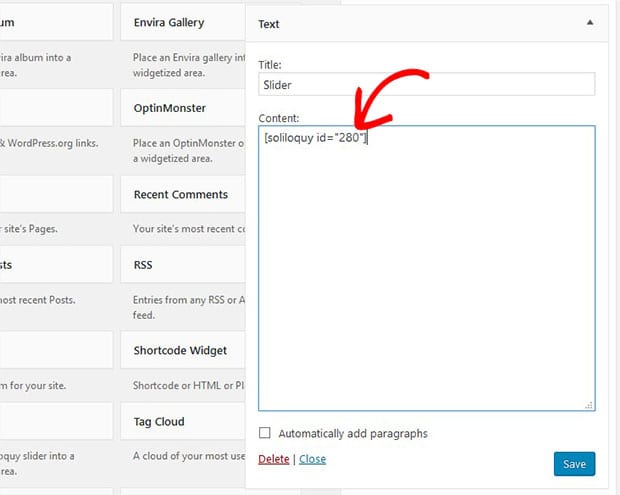
Hit the Save button. Your shortcode will display the image slider in the sidebar.
Method 3: Install and Activate Soliloquy Slider Plugin
This is the quick and simple method to add the image slider to sidebar widget.
You can install and activate Soliloquy image slider plugin to directly add an image slider to sidebar in WordPress.

To learn more about installation, you should check this guide on how to install Soliloquy in WordPress.
Upon activating the plugin, you can simply follow the steps in this guide to display a WordPress slider in your sidebar widget.
That’s all. Go ahead and visit your site to see the image slider in your sidebar widget from this WordPress shortcode example that will look like as shown in this image below:
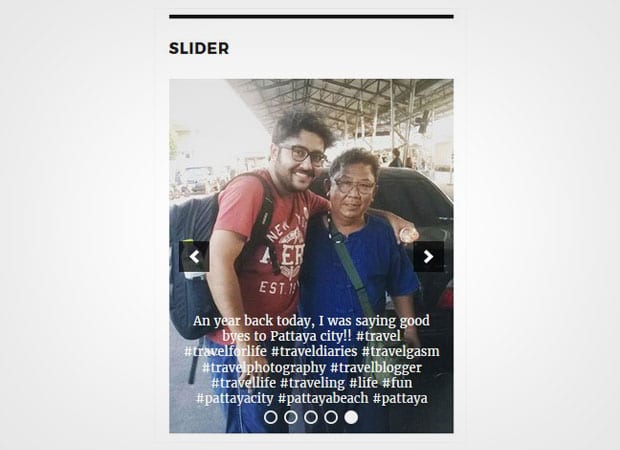
We hope this tutorial has helped you to learn how to make shortcodes work to display your slider in WordPress sidebar. You may also want to check out our guide on how to add a WordPress slider without shortcode and read about starting a WordPress blog.
If you like this tutorial, then please follow us on Facebook and Twitter for more free WordPress guides and resources.






